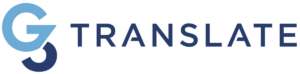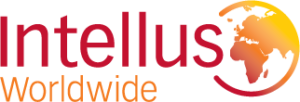This blog is part three of a three-part series about creating accessible media content.
Interactive content is becoming increasingly popular to inform, educate, and entertain consumers globally—and for good reason, as there are many benefits to these formats. Interactive content can help you tell a story in a new ways, create a memorable experience for users, and enable positive interactions with customers. Examples of interactive content are infographics, videos, quizzes, games, and e-books.
When developing interactive content, it’s imperative to consider people with disabilities. With around 10% of the world’s population, or roughly 650 million people, living with a disability, this group should not be overlooked. Fortunately, the Web Content Accessibility Guidelines (WCAG) provide guidance for making your content accessible so you don’t have to guess.
Consider the accessibility guidelines during the creative and development process. After all, it’s much easier and less time-consuming than waiting until the end of a project when everyone is onboard, only to learn that things need to be changed. Therefore, the guidelines should be prioritized from day one of design and development.
This blog will look at ways to create accessible images and interactive content. Refer to part one for video and audio accessibility and part two for website accessibility.
Provide Alternative Text
Many people use a screen reader to read text. When it comes to images, photos, infographics, and games, a screen reader needs to receive information from the code about what’s in the image. You can do this by putting a description of the image in the alt text for the screen reader to read.
Use More than Colors to Show Content
About 12 million Americans, or 3.7% of the population, are colorblind. For those who struggle with colorblindness, colors should be clear. For example, don’t use colors alone to differentiate content. Instead, include icons or text to provide differentiation or instructions.
Also, provide high contrast between background colors and text to ensure readability and enable a good user experience.
Name Labels Descriptively and Succinctly
Buttons and links should be as descriptive and succinct as possible so a user will know what happens if they click through. For example, “Click here for more information” with a hyperlink won’t help someone using a screen reader. “Register for the accessibility webinar” is much more specific.
Avoid Flashing Content
Flashing or flickering content can trigger seizures in people who have epilepsy and other disabilities. The W3C guidelines state to avoid using content that flashes or flickers more than three times in one second. The guidelines provide a formula for general flash and red flash thresholds for cases that still use flashing content.
Navigate by Keyboard
Some people with disabilities aren’t able to use a traditional mouse. Content needs to be entirely usable with a keyboard to make your content accessible for all. For example, a user should be able to use controls like the Tab key to navigate between pages, links, buttons, etc. In addition, any items that are designed to be navigated using a mouse, such as a pop-up calendar, also need to be navigable using a keyboard.
Add Subtitles
Add subtitles if they’re an option in your interactive content. Subtitles enable those who speak another language or have hearing disabilities to engage with your content.
Add Closed Captions
Closed captioning (CC) is similar to subtitles, except it includes other noises in the background to give the audience contextual clues about what’s happening. For example, if there’s music playing, but no one is talking, the closed captioning text will say, “Eerie music playing.”
Provide a Script Transcription
Provide a script transcription if your content allows it. A transcription of a video or audio file will enable those who have a hearing disability to engage with your content. The transcription should have an audio description and descriptions of important visuals and sounds.
Provide Navigation Through Speech Recognition
Another way to help those who can’t use a mouse to navigate content is to provide navigation through speech recognition. Speech recognition in the context of navigation is when a person uses a microphone or headset with specialty software to interact on a computer. Many people use speech recognition as a different way to navigate online. Setting up this functionality will depend on what interactive content you’re creating, but it’s handled through coding.
Specific Requirements for Video and Audio Content
Video and audio content has its own accessibility considerations. To learn more about audiovisual accessibility, refer to our first blog in the series.
Specific Requirements for Websites
Websites also have their own accessibility considerations. To learn more about website accessibility, refer to our second blog in the series.
Conclusion
Do you need help with accessibility? It can be confusing if you haven’t gone through an accessibility exercise before, but we’re here to help. Contact us today.